Reading: Where is BitLocker recovery key? BitLocker hard disk lock key view method Where is BitLocker recovery key? BitLocker hard disk lock key view mode
Location introduction:
In your microsoft account: Log in to your microsoft account on another device to find your recovery key. If other users have accounts on the device, you can ask them to log in to their Microsoft account to see if they have a key.
In the saved printout: Your recovery key may be in the printout saved when BitLocker was activated. Look for important files related to your computer.
On the USB flash drive: Insert the USB flash drive into the locked PC and follow the instructions. If you have saved the key as a text file on the USB drive, use another computer to read the text file.
In an Azure Active Directory account: If your device used a work or school email account to log in to an organization, your recovery key may be stored in the AZURE AD account of the organization associated with your device. You may have direct access to it, or you may need to contact the system administrator to access the recovery key.
Owned by your system administrator: If your device is connected to a domain (usually a work or school device), please ask the system administrator for the recovery key.
View method:
Method 1:
Open this pc. At this time, we can see that disk F is encrypted. Double-click it to pop up a dialog box for entering the password. After entering the password, click Unlock in the lower right corner, then right-click the unlocked disk and select Manage BitLocker】; in the pop-up dialog box.
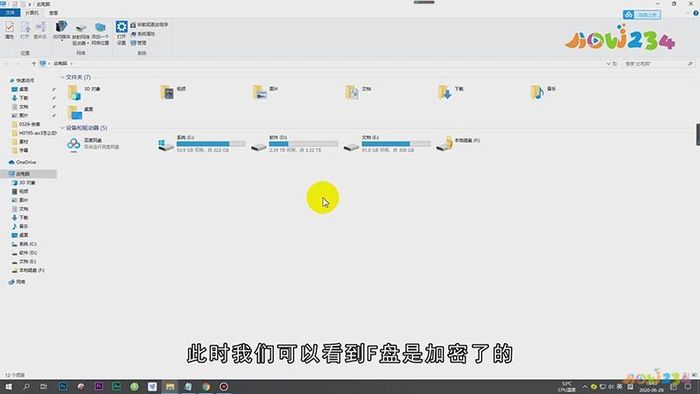
After entering the encryption page of BitLocker drive, select 【 Backup Recovery Key 】, and then you can choose the way to save the password, such as 【 Save to File 】, set the save path and click 【 Save 】, then open the corresponding save path in the computer to find the file of BitLocker recovery key.
Method 2:
1. You don’t need to remember the key itself to save the key in Microsoft account, but you can get the recovery key by logging in to Microsoft account (htt://account.microsoft.com/devices/recoverykey). The recovery key consists of 8 6-digit strings with 48 bits in total, and each key has a corresponding key ID corresponding to the corresponding device name and drive name. If you forget your Microsoft account, you can’t recover it.
2. Save the recovery key as a text file, which can be flexibly backed up to any location with multiple backups. Open it with notepad of another computer to verify whether the recovery key is correct. First, compare the identifier with the identifier value displayed on the computer, and if it matches, use the key to unlock the encrypted drive.
3. When you need to unlock, double-click the encrypted drive, click "More Options" in the pop-up window, and then enter the recovery key obtained from the network or file to access it.